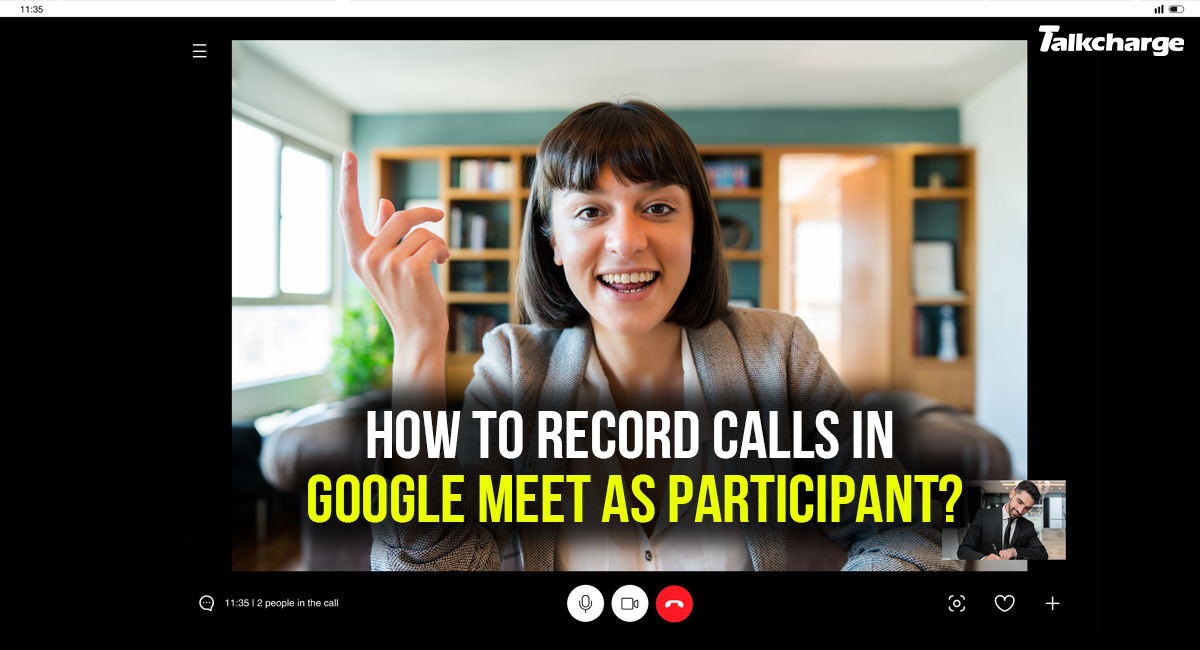Given that we live in the times of Pandemic, we all have had shares of struggles while working from home. Thanks to online platforms such as Google Meet, who have made our life a bit easy. It allows us to conduct a meeting in an almost similar way as one could in his conference room. All you have to do is download its app or visit the Google Meet online portal. Anyone with Google Account is able to create an online meeting and invite up to 100 participants for up to 60 minutes per meeting. It can be used by an individual, businesses, institutes and students. While you can host secured video meetings for free with Google Meet, but if you want extended features like recording the meeting, you would have to opt for the paid editions of the Google Workspace. In this blog, we have answered one of the most asked questions, i.e., how to record Google Meet? Read more to know who can record and how you can record the meeting on Google Meet as a participant.
Benefits of Recording
- You can record presentations share with participants or people who missed the meeting.
- Teachers can share training materials with students or with the staff.
- The recording is automatically saved to the organizer’s Google drive under Meet recordings folder. Also, the administrator & hosts get an email containing the recording link, and the links are saved in the Calendar Event, which he or she can use anytime.
Google Workspace Editions Required for Recording in Google Meet
Administrator or host of the meeting, having following editions of the Google Workspace can record on Google Meet.
- Business Standard
- Essentials
- Business Plus
- Enterprise Essentials
- Enterprise Standard
- Enterprise Plus
- Education Standard- This is available to the users who have student or staff licenses.
- Education Fundamentals
- Education Plus
- Teaching and Learning upgrade-This is available to the users with the ‘Learning and Teaching Upgrade’ ‘License.
- Workspace Individual Subscriber
Table of Contents
How to Record in Google Meet?
Google Meet, formerly known as Hangout, is one of the most used platforms for online meetings and sessions. The good part about this platform is that it allows its administrator, meeting organizers or hosts to record the meeting and share it with attendees. The feature of recording is currently available for the computer version of the Google Meet only. However, mobile app users are notified as soon as the meeting starts and ends. Though, they do not have any control over the recording. Also, if the user has to record the session or meeting, he would have to join the meeting first and then start presenting, followed by recording that particular session.
Steps to Record Meeting in Google Meet through Laptop
- Open Google Meet.
- Select from creating a meeting for later/start an instant meeting/schedule in the Google calendar.
- At the starting of the meeting, click on the Activities (at the bottom on the extreme right side).
- Click on recording, then enter Start Recording and then tap onto Start.
- The recording would take some time to start.
- As soon as the recording starts, participants will be informed about the same.
- Once the session or meeting is over, Click stop, and the recording will end.
The recorded file would be saved in My Drive of the meeting organiser, and the link of the meeting would be shared with the organiser and the one who hosted the meeting.
Note: The feature of recording Google Meet can only be used if your organisation supports it. For any helps related to the video call recording, you can reach out to the administrator.
How to Record Google Meet Video Call as A Participant?
Google Meet only allows its administrator or the host of the meeting to record the session and later share with the participants if he wished to. However, if you wish to record the meeting as a participant, then you would have to download an app-OBS (Open Broadcaster Softer). Alternatively, you can record the screen of your PC or laptop with the default window application. But it would allow you to record the only video sans audio.
Below we have listed easy steps that one need to follow while recording the Google meet without the administrator’s information.
1. Download the OBS on your laptop or PC.
2. Once the installation is completed, open the app.
3. Then select the Google Meet app.
4. You can then preview the recording by stretching the screen according to your requirements.
5. Once you have adjusted the window, click on the Control option, then Start Recording Button.
6. Later, when you wish to stop the meeting, you can click on the same option, and the recording of your meeting will end.
How to Enable Recording Option in Google Meet?
In order to record the meeting, the user should have Google Drive Set-Up for his organisation.
Google Workspace administers can record through their administrator console. The recording option is restricted to the workspace admin, and if he allows, others can also record.
Only Google administrators can allow participants to record the meeting/video call.
Conclusion:
Google Meet is one of the handy platforms that allow conducting virtual meetings. It is handy for organisations as it can be used for framing minutes of the meeting. Also, the recording would be helpful for people who were not present in the meeting. In order to avail of this feature, you would have to take a paid version of Google workspace, and only the administrator and host of the meeting is able to record the session. However, participants can download third party software like OBS to take the benefits of this feature. Not to forget, whatever the version you have, you would not be able to control the recording if you have joined through a mobile.
FAQs:
Only the administrator and host of the meeting with Google Workspace Editions can record. Participants can record via a third-party app called OBS.
Once the meeting/session ends, and everyone has left, the recording will automatically stop. The link to the recording will be saved in Administrators/ host My Drive under the Meet Recording folder. Also, the host or administrator will get an email containing the link to the recording.
Yes, if the recording begins at the scheduled meeting time, the recording link will be updated in the Google Calendar. The participants of the meeting can access the link from Calendar. For this, the meeting should be created via Google Calendar only.
No, only computer users can record on Google Meet.
Students can record meetings on Google Meetings if they have access to Education accounts such as Teaching and Learning Upgrade accounts and Education Plus.