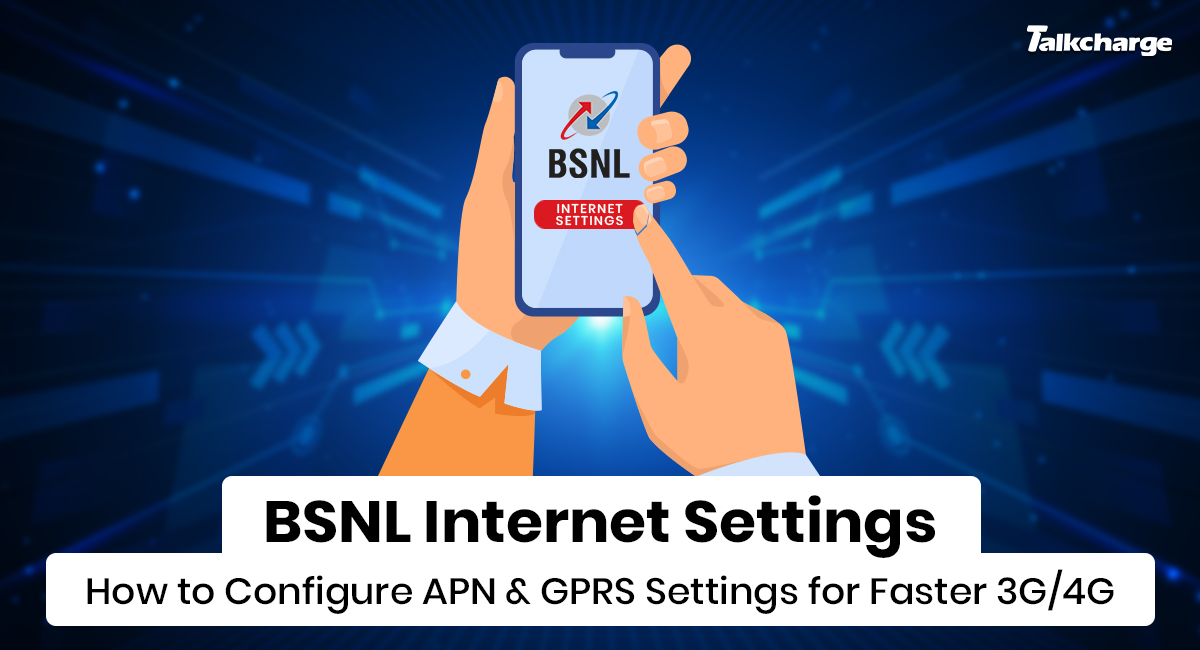Today we cannot imagine our life without the internet. It has become the only way to stay connected with the world. Thankfully we have some of the best Telecom service providers like BSNL. Being India’s No.1 Internet service provider, BSNL has more than 17 lakh subscribers, facilitating net services throughout India except in New Delhi and Mumbai. In case you are a BSNL user and facing a problem in connecting the internet to your phone, we are here at your rescue! Scroll down to know different ways to configure APN & GPRS settings for a faster 3G/4G on the BSNL network. We hope this blog will help you get increase BSNL internet speed.
Table of Contents
How to Get BSNL Internet Settings through Different Ways?
When you are stuck with no internet connection in your BSNL SIM, you can try a few ways to fix it manually on your iPhone and Android phones. Here we have focused on a couple of efficient ways to change APN and GPRS setting for BSNL.
1. BSNL APN Settings for Fast Internet (3G/4G)
Here we have discussed the first method, which will help you configure the BSNL Access Point Name setting for faster internet. A few changes in BSNL mobile settings can lead to a BSNL internet speed increase. Below we have given the step by step guide that would be easy to follow for you.
BSNL 3G/4G Settings for Fast Internet for Android
If you are using BSNL Sim on an Android phone, follow these ways for BSNL internet settings:
- Go to the home screen of your Android phone.
- Navigate to find the ‘Settings’ menu.
- Tap on ‘Mobile networks.’
- Scroll down to ‘Find’ and click on ‘Access Point Name.’
- You will see the list of setting options.
- Go to the table below to know the changes you can make.
- After you change the BSNL APN configuration, click on ’Save.’
- Restart your phone after the changes.
Here is the list of the BSNL 3G APN setting options and the changes you can make:
| BSNL APN Settings for Android | Configuration for Faster 3G/4G Network |
| APN | bsnlnet |
| Proxy | No change required |
| Port | 8080 |
| Username | No change required |
| Password | No change required |
| Server | Not set |
| MMSC | No change required |
| MMS Proxy | No change required |
| MMS Port | 80 |
| MCC | 404 |
| MNC | Depends on the Telecom circle |
| APN Protocol | IPV4/IPV6 |
| APN | Enable |
| APN type | Default |
| Authentication | Default |
BSNL Net Settings for iPhone for 3G/4G Internet Speed
If you are using BSNL SIM with your iPhone, follow the steps below to change the BSNL APN configuration. Know the BSNL settings for fast internet.
- Go to the Home Page of your phone.
- Tap on the ‘Settings’ menu.
- Click on Mobile Data.
- Now click on ‘Mobile Data Options’.
- Tap on Mobile Data Network
- A list of setting options will appear.
- Now make the changes as given below.
| BSNL APN Settings for iPhone | Configuration for Faster 3G/4G Network |
| APN | bsnlnet |
| Username | No Changes |
| Passwords | No Changes |
2. How to Get BSNL GPRS Settings through SMS?
If the manual setting looks complicated to you, there is another easy method to get the settings done. For this, you need to simply send an SMS, and get the GPRS setting for easy updation. This is the second effective method to increase data speed in BSNL.
Follow the steps below:
- Go to your message box menu and start a conversation.
- Type GPRS and send it to 53733 from your BSNL number.
- You will soon receive a message with the GPRS settings, and you can save these settings.
Alternatively,
- Type <mobile brand>space<handset model name>.
- Send it to 58355.
- You will receive the message with the BSNL internet settings.
If these settings are not working, you can call the BSNL customer care number 1800-345-1504 for any assistance.
3. Increase BSNL Network Speed using Internet Booster
Another way to increase BSNL internet speed is by using Internet booster apps. These apps show the download speed, upload speed, and current speed of your internet. You can use such an app to trace the speed statics and know when to make the changes in internet settings to increase BSNL net speed.
- Go to the Play Store or App Store to download ‘Net Optimizer.’
- Install the app and give it phone access.
- Allow it to run in the background to increase the BSNL internet speed.
Note: Use the settings mentioned above for other service providers as well. So, you can also go through the methods to know how to increase Airtel internet speed.
Benefits of BSNL GPRS and APN Settings for Fast Internet
There are many benefits of using BSNL GPRS and APN settings, which are listed below.
- BSNL GPRS offers high-speed data transfer and increases download and upload speed.
- It allows you to transfer data instantly with a stable internet connection.
- BSNL internet connection can work in rough terrains as well.
Conclusion
In this day and age, it is hard to live without the internet. For a good internet connection, one should opt for an ideal internet package. We understand how frustrating it is when one has to wait for the buffer time while watching the web content. To overcome all these issues, you can make some changes in the APN of your phone and experience a better internet connection. Here we have given a few methods that can help you make the configuration settings. If you have an Android or iPhone smartphone, you can get the BSNL internet settings following the steps given in this blog. We hope that the process to boost BSNL net speed is clear to you.
FAQs:
You can get BSNL Internet settings by sending an SMS. Type GPRS and send it to 53733. Then you will receive the settings that can be easily saved as the default setting.
BSNL 4G APN setting can be set manually. Go through the above blog and tables to know the changes you require to increase BSNL net speed.
If your BSNL 3G is not working even after the installation or change of APN, you can call to customer care number to enquire about the possible issue. You can also check whether your BSNL SIM card is registered to 3G activation or not. If not, then you need to activate the 3G facility and then change the APN.
For national roaming, you can go to the setting and switch on the mobile data roaming option. This will be chargeable.